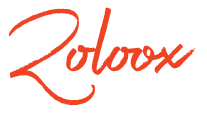Follow these few tips to easily speed up your Windows in just minutes. While these tips mainly focus on Windows 10, most of these tips will also help you speed up PCs running older versions of Windows.
Windows Running slow
- Limit Startup Apps Processes
Many of the software you use on your PC install certain side processes that start running and consuming system resources as soon as you boot up Windows. For Windows to run at optimum level, it is necessary to disable all such processes.
To disable these processes, you first need to open up Task Manager, select the Startup tab and then go through the list to disable all of the processes that are not connected to the OS. Disabling these processes frees up a good chunk of system memory improving its overall performance.
- Regularly Run Disk Cleanup
There is a reason why Disk Cleanup utility has long been a part of the Windows ecosystem. It is quite useful in finding and deleting unwanted junk files that just lie around unnoticed on your hard drive, hogging up the system resources.
The solution is simple for this one and it should often be utilized. All you need to do is run the Disk Cleanup utility that comes as one of the many tools of Windows. Bonus tip; also use the Optimize Drives tool to run disk defragmentation. However, disk defragmentation is only useful if the main memory component of your PC isn’t a SSD. If your memory is near to full, using these two tools will free-up some space on your hard drive and significantly speed up your PC.
- Upgrade RAM
Windows 10 is great at handling RAM more efficiently. It is in fact, better than its predecessors. But we believe in “the more the merrier”, when considering RAM for our systems. Adding memory is always a welcome thought as it greatly enhances the performance of a PC.
If you have a Desktop system at home, there is a very likely chance that you can upgrade its memory easily. Nevertheless, this isn’t always the case with laptops or tablets unless you have a business or gaming machine. Although it has become quite rare now since the newer laptops are getting more and more slimmer. If your machine allows for RAM upgrades, expand it to the system’s full capacity and it will speed up Windows remarkably.
- Replace HDD With SSD
Just like RAMs, SSDs can also have a noticeably great impact on the performance of PCs. If you use resource heavy software like the Adobe Photoshop or some other graphic and video editing tools (why else would you use a PC?), replacing your old hard drive with SSD will benefit you sizeably.
Solid state drives offer reduced startup and software loading times. While the option of replacing your HDD with an SSD may be somewhat expensive, the performance boost you get out of it is worth every dollar you spend.
- Check Your System for Viruses
With all that is good, there is always some bad that we have to settle for. And same is the case with all computers running on Windows. Since its inception, Windows OS has always been susceptible to viruses and spyware. It is these little pieces of devil’s code that play a big role in killing the performance of PCs. While you may not realize it, your system may very well be affected by viruses thanks to those late-night web surfing sessions or clicks on those links offering free iPhones.
The best way to approach this is to run regular security scans of your system. You can either use Windows’ very own Defender for this feat or you can use a third-party antivirus suite. In any case, you will be considerably amused by the number of affected files your first scan picks up. Once you remove these files, it will not only speed up your PC but also make your data safer.
Conclusion
We hope you find these little tips and tweaks useful and easy to implement on your PC. If used correctly, these tweaks will not only speed up Windows for you, but also improve your overall experience with the Windows operating system.